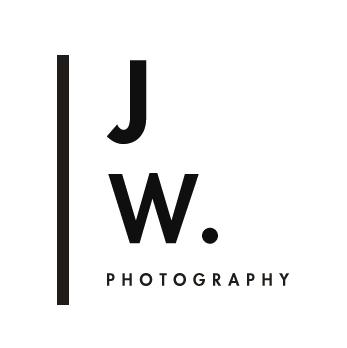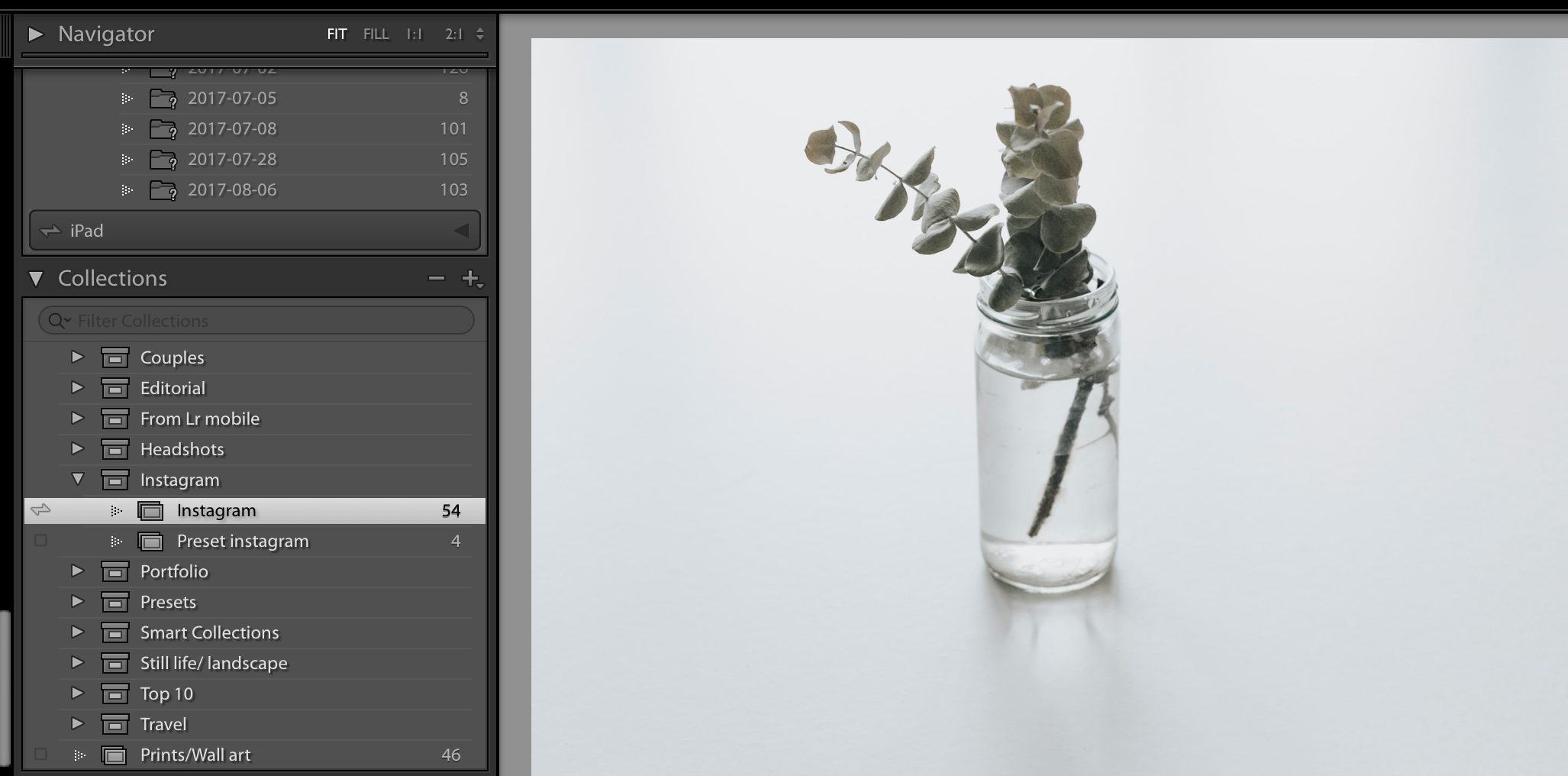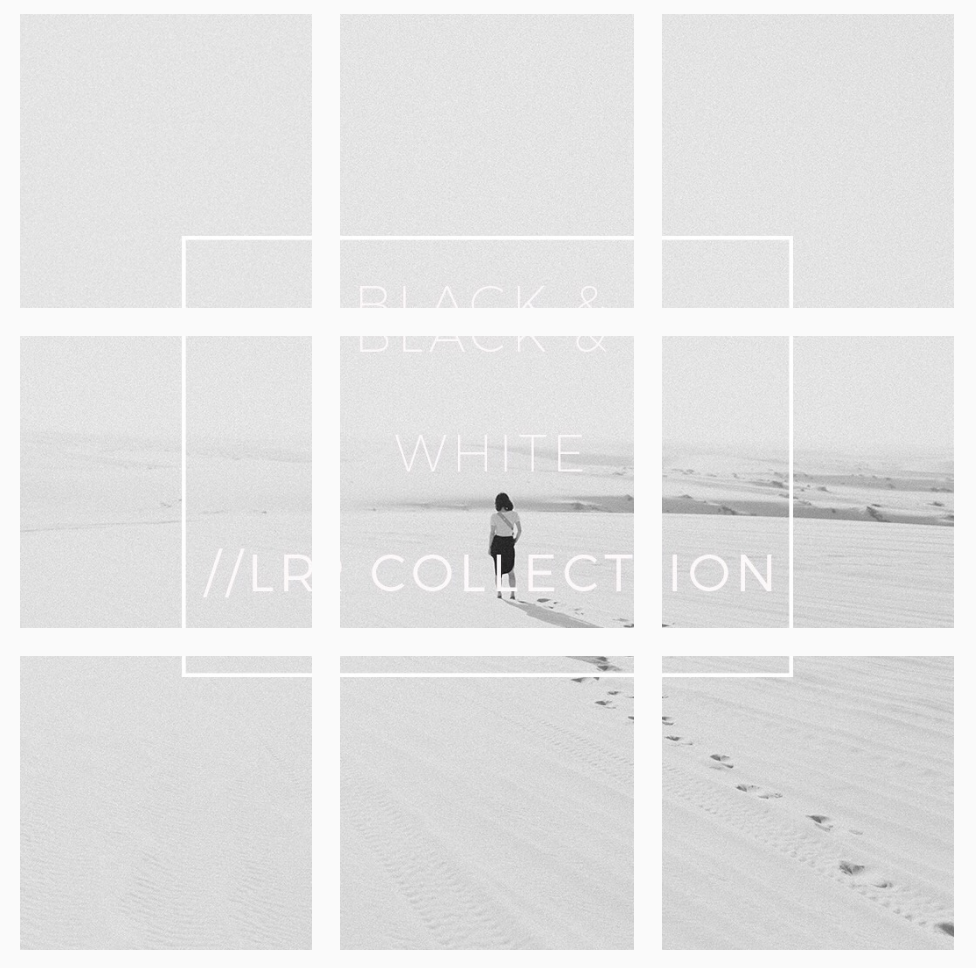My DSLR to Instagram Workflow- the OCD photographer's guide
Let me preface this post by saying that I am by no means a whiz at Instagram- getting followers, engagement, etc etc. I'm as clueless as the next person about that black magic.
This post is about my workflow for getting RAW images from my DSLR to Instagram in a way that is streamlined, works with the way I edit, and also allows me to be OCD about my how my grid looks.
I see my photography Instagram account @StraightNoChaserPix as a rolling portfolio. It's easier to show someone your work by opening Instagram than to load up your website. For this reason I like my grid to make sense visually and for the collection of images to reflect my aesthetic.
For the longest time, I was faffing about with sending my edited images to email, then posting, deleting, and reposting images until I'm satisfied with how it looks on the grid.
So much wasted time and angst!
My current workflow:
1. Import RAW images into Lightroom, and edit them. Roundtrip to Photoshop if additional editing is needed, saving it back into Lightroom.
2. Pull edited images in Lightroom into a Collection which is synced with Lightroom mobile (I called mine 'Instagram' because I like to be groundbreaking).
2. Open up Lightroom mobile on my iPad and save the synced images to my camera roll.
3. Open up the UNUM app, import a few images that I am planning to post, and arrange them to suit my instagram grid.
* If I'm feeling extra OCD and the colour tones in a particular image I want to use doesn't quite 'fit in' with the others, I'll go into Lightroom and re-edit a copy of that.
Lightroom Collections:
If you haven't used Lightroom Collections before- it is an amazing way to keep your images organised. Another major perk is that It allows you to create folders that can be synced with Lightroom Mobile, which makes those images available on your phone or tablet, ready to use for posting on social media or for quickly bringing up a shoot to show other people (e.g. clients or your creative team).
Lightroom Presets
Quick detour into editing with my Lightroom editing workflow. I use presets to to edit quickly and consistently. I often tweak presets to suit the conditions of the shoot, and sometimes I create a preset from scratch for a specific shoot if I don't have anything in my collection to create the images I want.
Cheeky plug: you can download my presets on my Etsy store. Lifestyle preset is the one that I most often use these days, and a lot of my instagram images will be edited with that preset.
UNUM App
I found out about this app through random googling. There are lots of instagram planning apps out there but this is the one I started using because it had all the functionality I wanted in the free version, and I like the sleek and intuitive design. I'm not being paid by UNUM by the way (I wish!).
So I take some images that I've saved to my camera roll from Lightroom Mobile, and import them into UNUM - I then arrange the tiles in an order that makes aesthetic sense to me, and have it there ready for when I'm ready to post. Sometimes I'll switch things around if I have some new images I want to post sooner, or delete images that seem like they don't belong.
Consistency in tones.... and fun with grids.
One of the things I love about this workflow is that I can see pretty quickly if I need to make changes to the colour toning of an image when it's arranged in the UNUM grid. I can simply edit the photo on my laptop, which automatically updates it on the Lightroom mobile image, and I can just pull that tweaked edit into UNUM. The tones don't have to match through the entire account (how boring!), but I like having at least blocks of 6 tiles with some sort of consistency. Fussy photographers rejoice!
Another app that I've found useful (I mostly use it for my preset account @StraightNoChaserPresets ) is EasyGrid, which does that cool thing with making a big image from multiple tiles. There are lots of apps that do the same thing, I just came across this one and found it simple to use. From memory I think I did have to pay for it, but it wasn't expensive.
Keep in mind that this post is very much descriptive rather than prescriptive. This is what works for me and what I want from my Instagram account, and may not work for others (for example people that like to post images captured on their mobile device). There might be a better way of doing what I'm trying to do, and if you have any tips I would love to hear it in the comments!